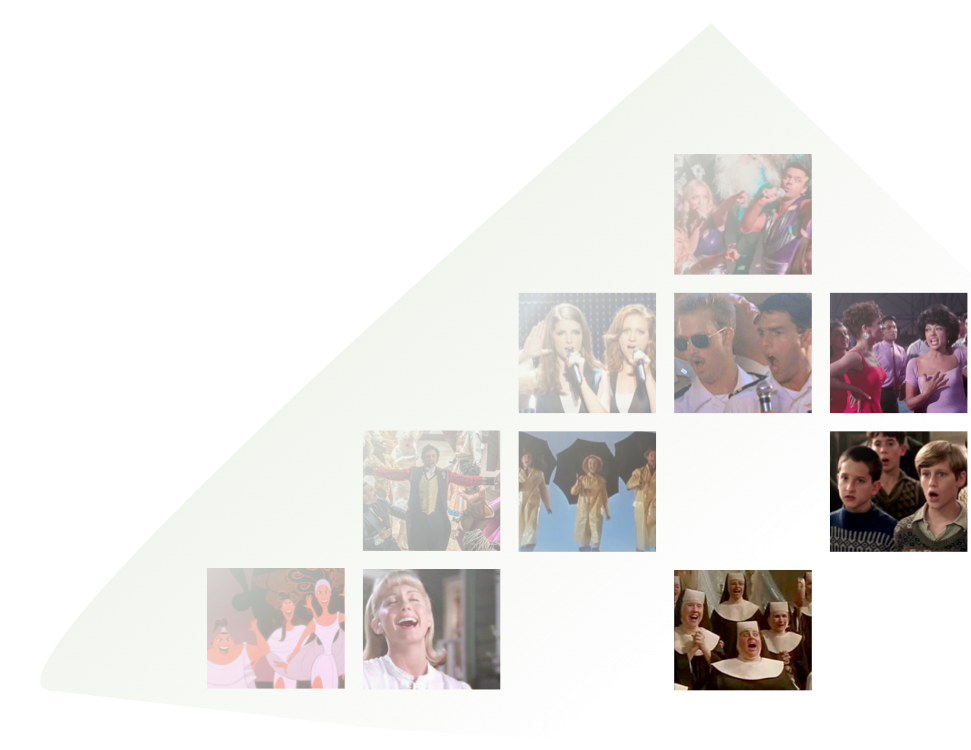What is Choirmash?
Choirmash is a web app that helps groups sing together remotely.
We started building Choirmash during lockdown 2020 when it
became clear that it’s impossible to sing together on
videocalling platforms like Zoom. Although the feeling of
singing in a group in person is unique, creating a Choirmash is
a really exciting project and helps keep people practising and
performing together even from home.
Who's it for?
Choirs, ensembles, orchestras, friends, families, colleagues (it
makes a pretty hilarious virtual work do), karaoke fans, even
solo singers who want to create a track by looping over their
own voice. There are loads of ways to use Choirmash.
How can I use it?
We’ve had groups invite soloists who live in a different
country, duet with West End stars, and even use audio recordings
to release a track on Spotify! The possibilities are endless.
Can I mix the audio track myself?
Yes! With a PRO account you have access to the audio tracks, so
can download them and mix them however you wish, then upload
your mix to be added to the final mashed video.
Do you have a mobile version?
Currently you can only sign up or record your part on a desktop
or laptop computer and not a mobile phone, but we have plans for
mobile! Look out for updates soon.
How can I record my part?
Choirmash currently works on laptops/desktops only, on the
Chrome browser. To download Chrome click
here. Once you’ve opened Chrome on your computer, go to the link
your group admin has shared with you and follow the onscreen
instructions to record your part.
Why do I have to clap before I start singing?
Each singer must clap at the beginning of the track to help our
technology sync up the audio and the video when putting the
final mash together. For the best results, make sure your clap
is loud and happens exactly in time with the instruction. You
can practise this as many times as you like.
Help! I can't hear any audio when I play back my recording
Sometimes Chrome can get confused if the microphone input is
changed or it has recorded lots of takes. If you can't hear any
audio on your recording please follow these steps to try again:
quit Chrome, make sure your headphones are plugged in, then open
Chrome and navigate to the recording page.